High Quality IPTV Service
Enjoy your time with excellent image quality up to 4K, on any device, anytime and anywhere, with over +7,000 channels and uptime 100%








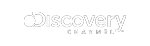


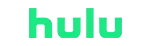
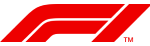
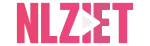




Android Box / phones / Tablets
Settings
Device preferences
Security and restrictions
Unknown sources
Allow file manager
Go to Google chrome and enter the Link below
Smarters V3 (Favourite)
Downloader Code – 797813
Short URL – https://aftv.news/797813
Direct URL – https://sharktv.uk/apps/sharksmarters.apk
Purple Player –
Downloader Code – 292544
Short Url – https://aftv.news/292544
Direct Url – https://sharktv.uk/apps/purpleplayer.apk
Sky XC
Downloader Code – 780336
Short Url – aftv.news/780336
Direct Url – https://sharktv.uk/apps/skyxc.apk
Once entered link it will prompt a download,
Download and Install

Open Downloader and you will see the screen similar to above picture.
Here You can use our links for our apps.
Smarters V3 (Favourite)
Downloader Code – 797813
Short URL – https://aftv.news/797813
Direct URL – https://sharktv.uk/apps/sharksmarters.apk
Purple Player –
Downloader Code – 292544
Short Url – https://aftv.news/292544
Direct Url – https://sharktv.uk/apps/purpleplayer.apk
Sky XC
Downloader Code – 780336
Short Url – aftv.news/780336
Direct Url – https://sharktv.uk/apps/skyxc.apk
Once youve entered the url/code then press GO
You should get some pop ups Press agree to all.
Then launch app and Log In.
The default setting of FireStick doesn’t allow users to install third-party apps as a security measure. Therefore, you won’t be able to sideload applications using Downloader until you make a few tweaks.
To install APKs via Downloader hassle-free, you’ll need to allow FireStick to install apps from unknown or third-party sources.
Follow these steps:
1. Launch your FireStick home screen and navigate to the Settings icon.
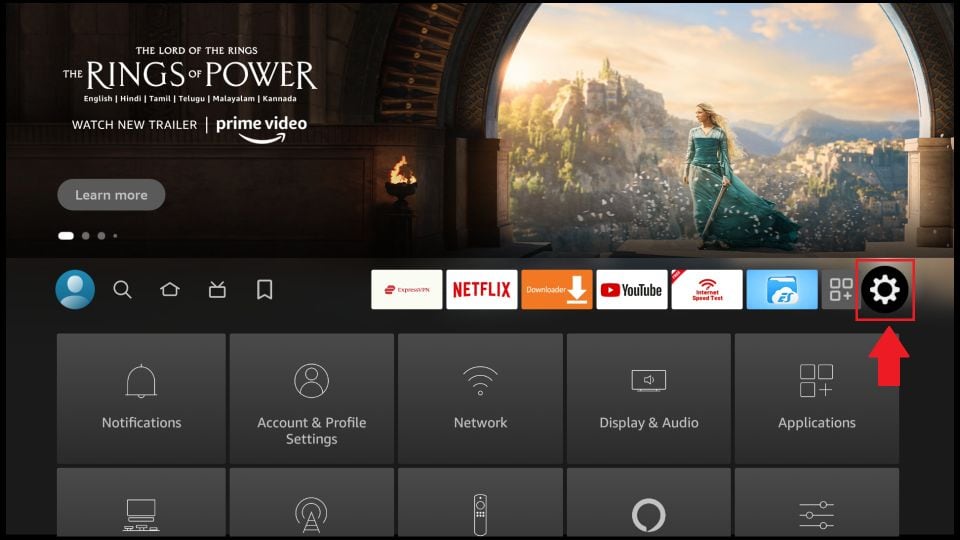
2. Scroll down to the My Fire TV tile and click on it.
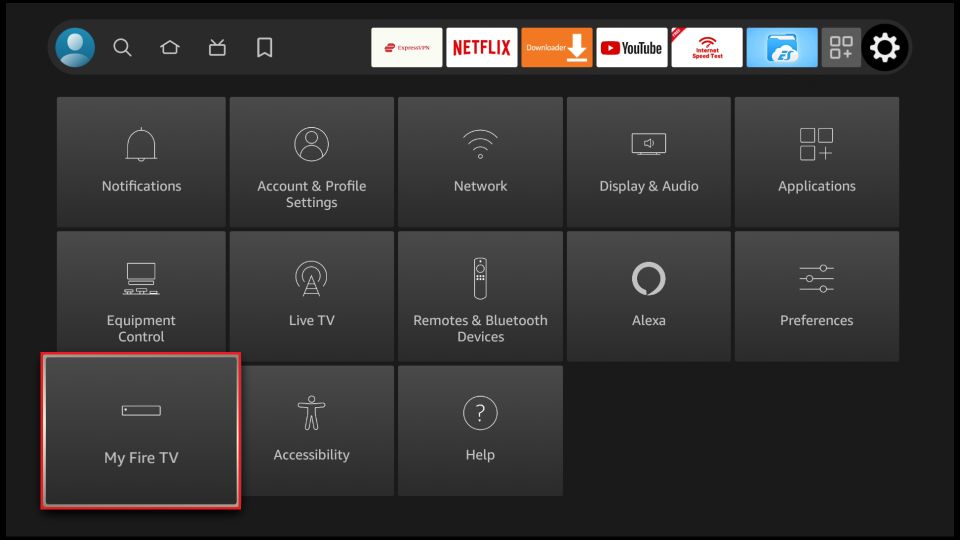
3. Click on Developer Options.
Note: If you don’t see Developer Options, follow our guide on How to Get Developer Options back on FireStick.
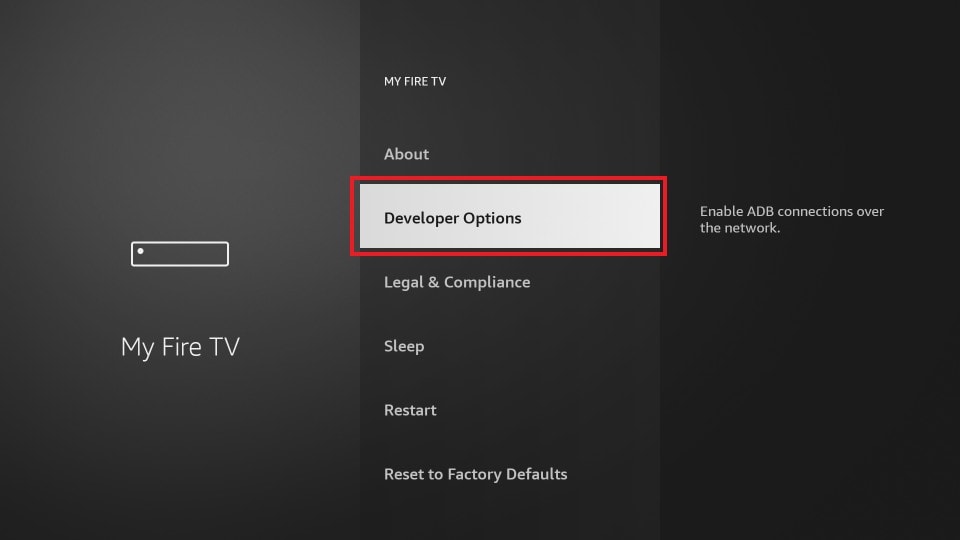
4. Select Install unknown apps.
Note: Some versions of FireStick may have the option Apps from Unknown Sources instead of Install unknown apps. In that scenario, select Apps from Unknown Sources, turn it ON and skip step 5 below.
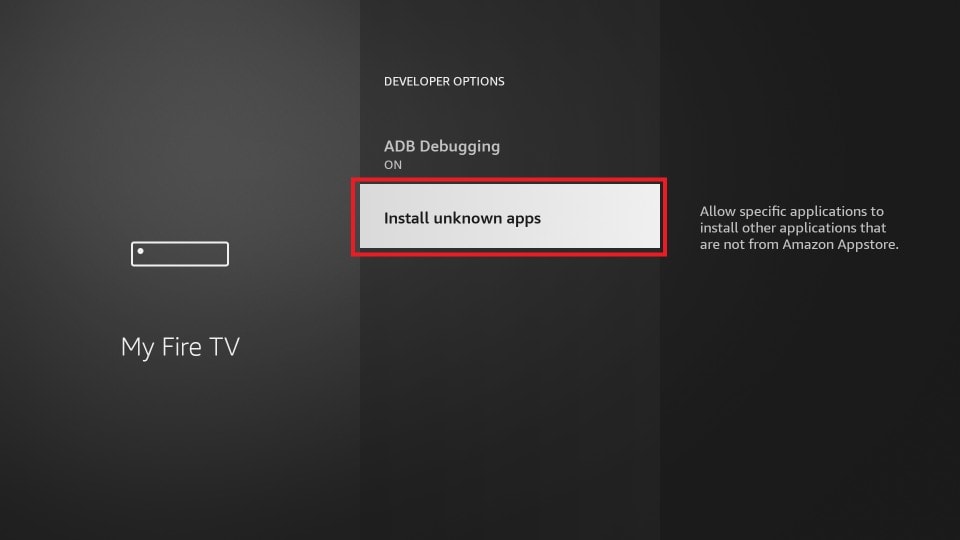
5. Navigate to Downloader and select it to turn it ON.
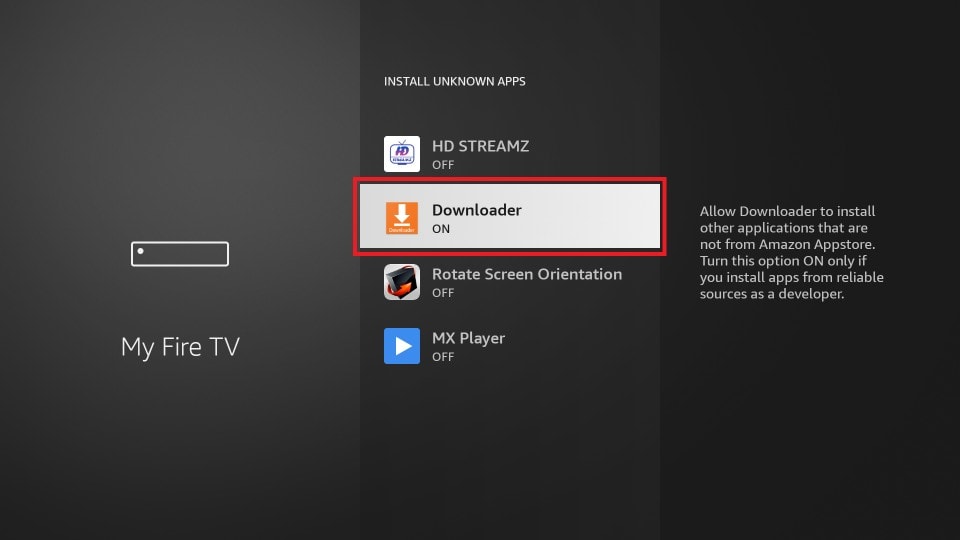
Your FireStick is now prepared to install various third-party apps using Downloader.
The Downloader app is officially available on Amazon Store. You don’t have to side-load it onto your device. Here is how you can install the app:
1. Go to the home screen of the Fire TV / Stick if you are already not there.
2. Use your remote to navigate to Find > Search on the menu bar in the middle of the screen.
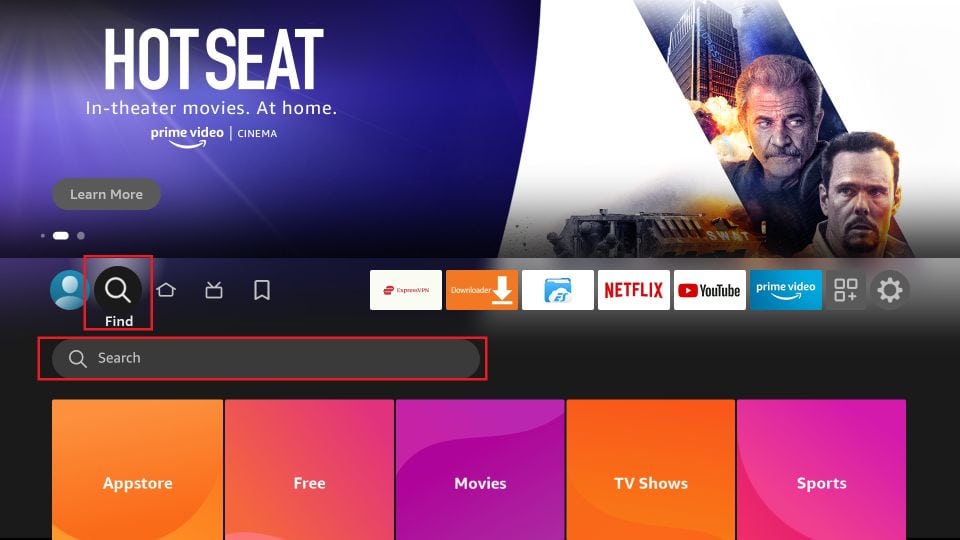
3. Now type in Downloader (without the quotes) using the onscreen keypad. You should see the app suggestions on the list as you begin typing.
When you see Downloader on the list, select and click it.
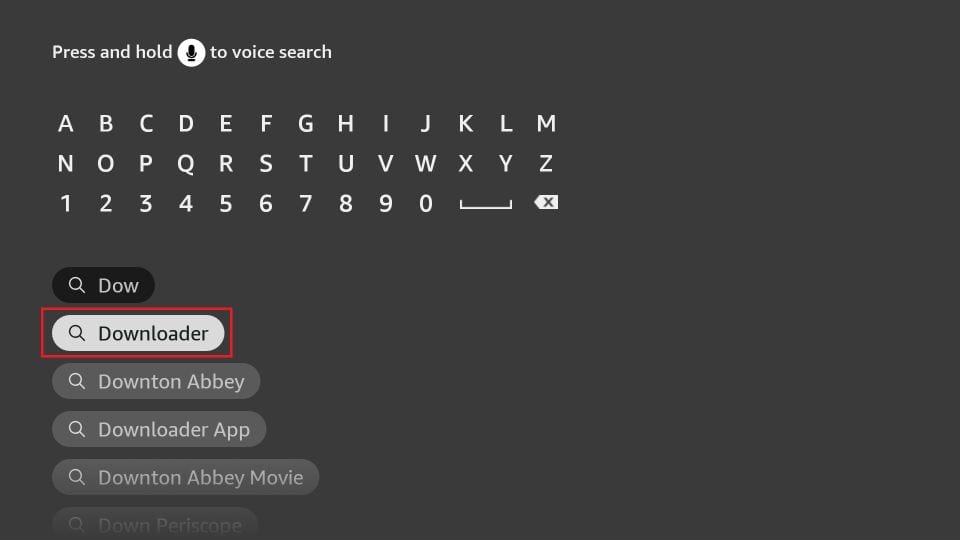
4. You should now see Downloader under the APPS & GAMES section. Go ahead and click it.
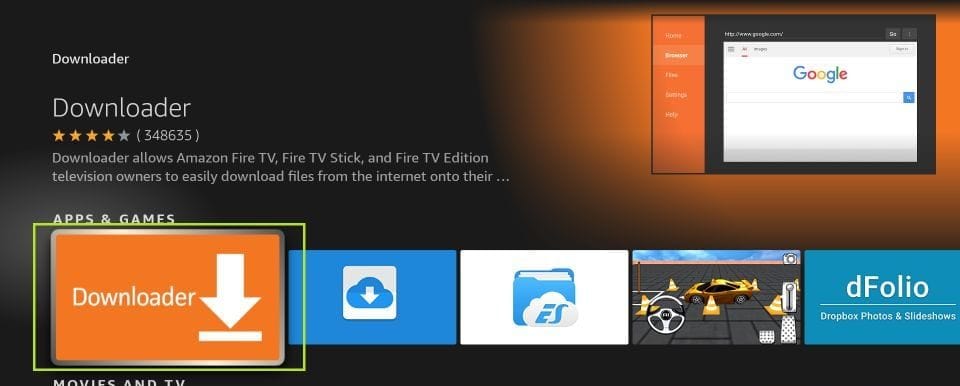
5. Click the ‘Get‘ or ‘Download‘ button to download and install the app. You should have the app in no more than a couple of minutes.
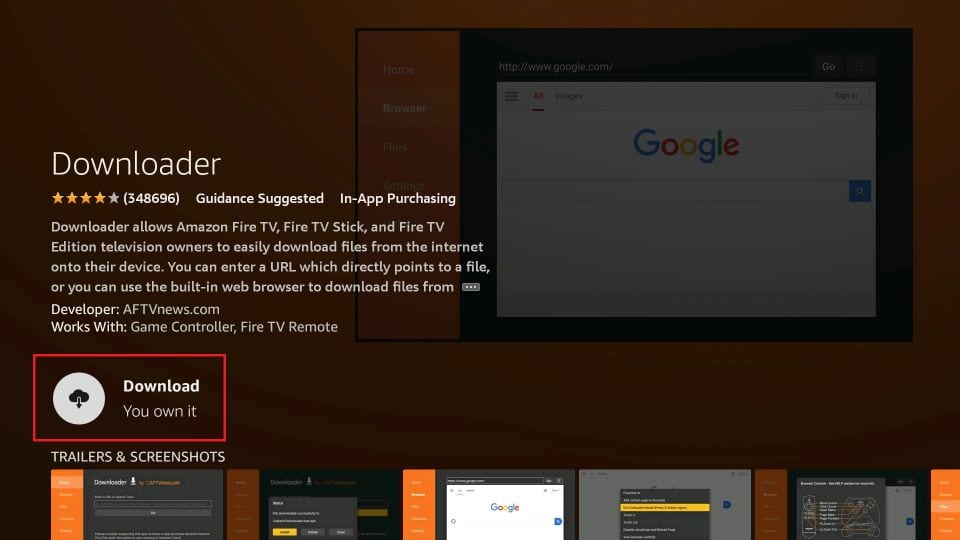
Once the app is installed, you can access it from the Your Apps & Channels section (more on it later).
XTREAM CODES API
Navigate to XTREAM CODES API from app menu



CUSTOMER.
● Go to the google play store
● Download an app called “Downloader” (orange icon)
● Open downloader
● Type in this in the url bar
https://troypoint.com/dl
●Install that.
(Depending on your settings, you maybe asked to allow unknown sources or allow downloader to install applications. You need to allow this if asked)
Now once that’s installed,
● Type in the url supplied
Here You can use our links for our apps.
1 – www.sharktv.uk/SharkTVV3.apk
2 – http://sharkstv.co.uk/-/apps/SharkTVSmarters.apk
3 – http://sharkstv.co.uk/-/apps/SharkTVXC.apk
Or You can use our unique code
1- 174829
2 – 296940
3 – 756047
Now you will get a browser window open with a green icon with the app name.
● Click on green icon with the app name.
If you get a pop up simply back out and repeat.
Once the green icon is clicked you will see “downloading’
Once downloaded, it will pop up to install.
● Install the app.
And that’s it, you are done and ready to experience the great service on offer! (edited)
This Application is Available via ios App store. This is a 3rd Party App and Development is nothing to do with us
Avalible on Iphone and Ipads. Not Apple Tv
No DNS Needed For This APP
PURPLE IOS INSTRUCTIONS:
Download the app from here:
https://apps.apple.com/us/app/purple-playlist-player/id1547219704
Click on the login by code
Enter: ADEDED
Choose server: LIVE TV & VOD
Enter your username and password and login.
If your download speed is not less than 30 mbps, then everything will work smoothly in the highest quality. If you are not sure, ask for a trial pass to test the quality first.
Our main focus is on UK and USA. We also have the following countries Canada, Albania, Argentina, Arabic TV, Bengali, Belgium, Brazil, Bulgaria, Caribbean, Dubai, Germany, Egypt, Spanish, EX/YU, Finland, French, India, Italy, Macedonia, Morocco, Netherlands, Pakistani, Philippines, Polish, Portuguese, Romanian, Sweden, Switzerland, Tunisia, Turkish
You may install your account on multiple devices, but all our packages come with 1 connection with the possibility of purchasing extra connections.
Contact us so we can set up a trial for you.
WhatsApp us